What is the Invite Friends button?
You typically see this sort of button on Facebook Pages only. Page
administrators can invite their friends to like their page. Other people
who visit the page, and have liked it can also invite their friends.
This helps with generating a new audience for your Facebook page, and
hence your website or blog. You can put this button on your blog as well
so that people can invite their friends from right there, instead of
going to a Facebook page.
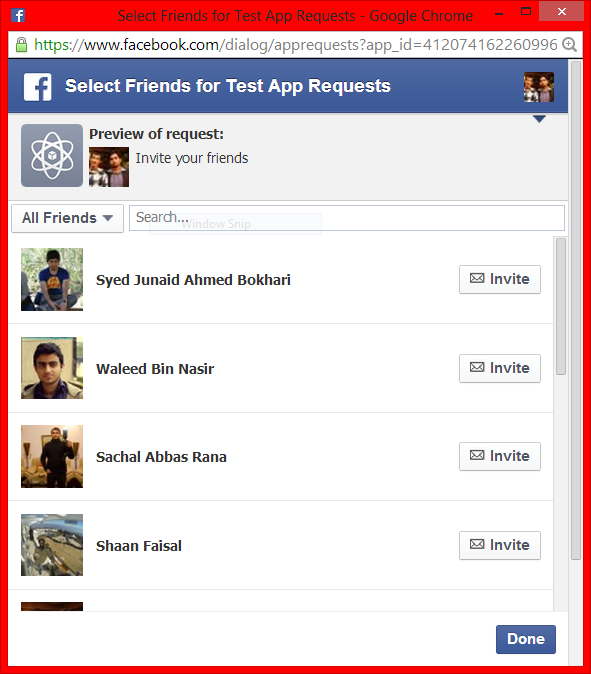
When a person clicks on the invite friend button, a new pop-up window
opens. This allows them to search and select multiple friends of theirs
at once. As per Facebook's limit, 50 people can be selected at a time.
Clicking on the Send Requests button will send out requests to people on behalf of the sender to like the particular Facebook page.
Adding Invite Friends button to Blogger
This process involves generating a small Facebook app of your own. Go to the Facebook Developer Page, and create a new app. In order to be able to access this page, you need to be registered as a developer.
If you're not already registered as a developer, simply click on the Register button as shown. After confirmation, you will be taken to the Facebook Developers Page.
- Click on Apps > Create New
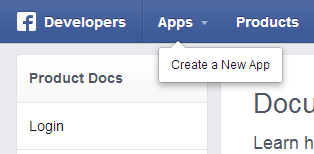
- Enter a name and identifier for your app, and then choose a category
- Copy your App ID. This will be used later
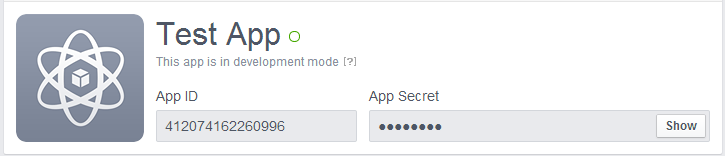
- Now, take a look at the following code. It is the code for our button, but not quite ready yet. All you have to do is, replace the ID given in this code with your own (given in bold text). You can change the other text in bold as well with your own customized message. And of course, you can customize the CSS styling.
Invite your friends
- Now, go to your app page, and then go to settings.

- Click on Add a new platform and then click on Website. Enter the URL of your site, and then save your changes. This step ensures access to your app from your site URL.

No comments:
Post a Comment
Drop your comment is highly appreciated